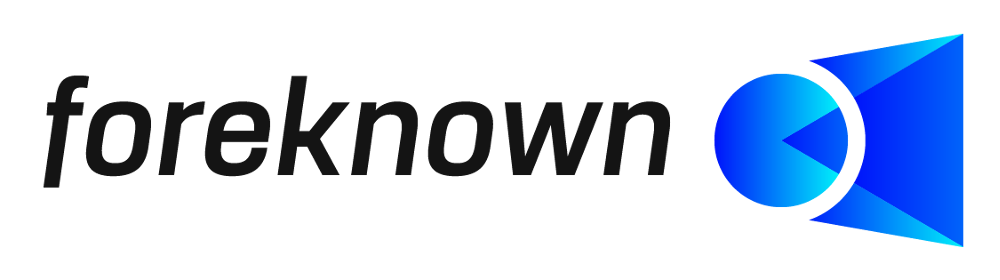Table of Contents
- Introduction
- Search Reason for Absence
- Create Reason for Absence
- Edit Reason for Absence
- Delete Reason for Absence
Introduction
The purpose of creating reasons for absence is to be able to differentiate in more detail when recording absences, e.g. due to sick leave or vacation. In this way, it is possible to compensate for an absence due to illness between child sick or a sickness of the employee.
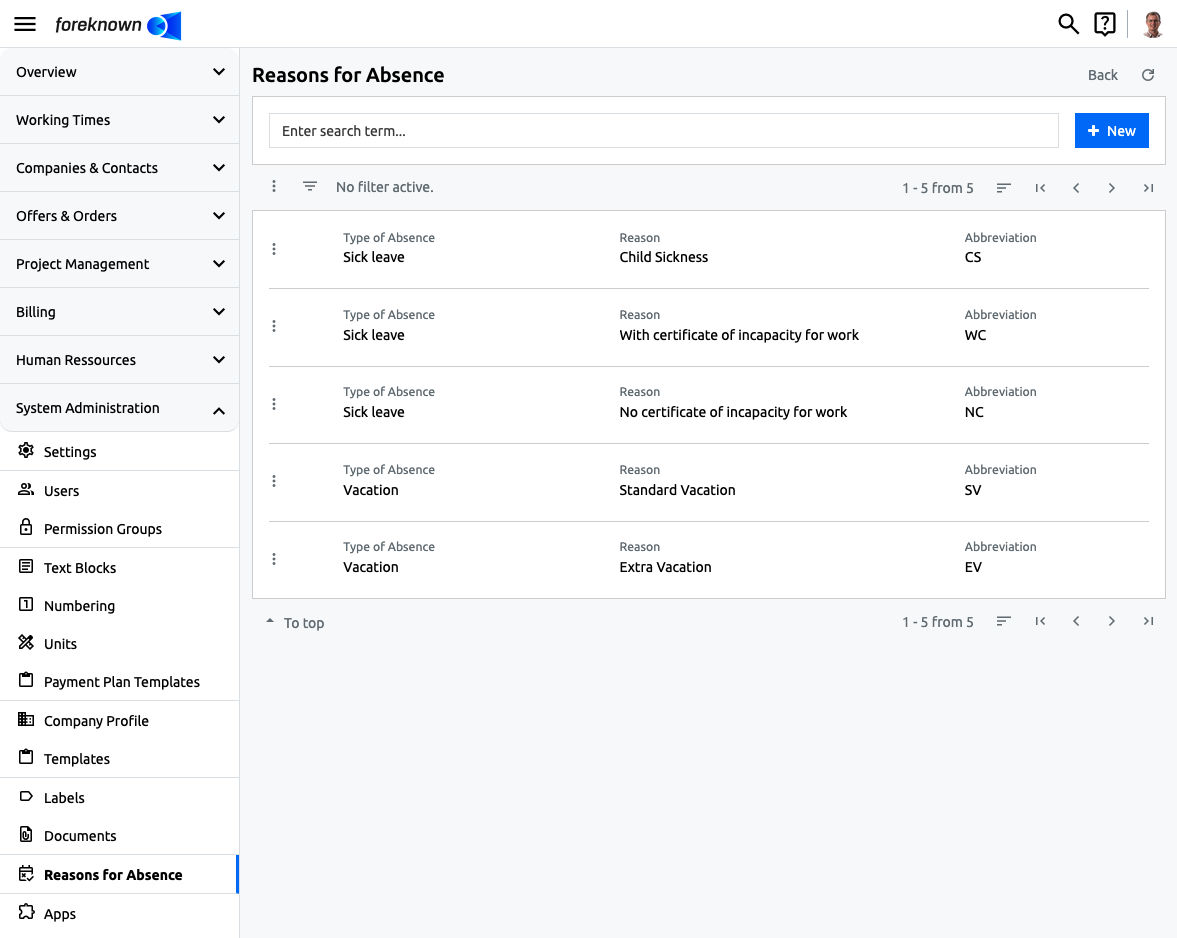
The administration of reasons for absences is accessible via the menu item "System Administration / Reasons for Absence" for users with the role "Account Administrator".
NOTE: The reasons for absence are also used for a specific employee report related to sick leaves where abbreviations of the sick leave reasons are used in an Excel sheet. See Human Resources / Employees / Create Employee Reports
If you want to use this employee Excel report you need to defined reasons for absence for the absence type "Sick Leave" including appropriate abbreviations which are shown in the Excel sheet.
Search Reason for Absence
The search field and the “+ New” button are located at the top of the list view (see also Create Reason for Absence). Below this area, all previously created reasons for absence are displayed in the form of a list that can be scrolled, filtered and sorted.
If you enter a search term in the input field, the list only shows the reasons for absence that contain the entered search term in the name or abbreviation. In this way, individual reasons for absence can be found quickly and opened for editing.
Create Reason for Absence erstellen
To create a new Reason for Absence, click on the "+ New" button at the top right of the search field. This button opens the pop-up dialog "Create Reason for Absence".
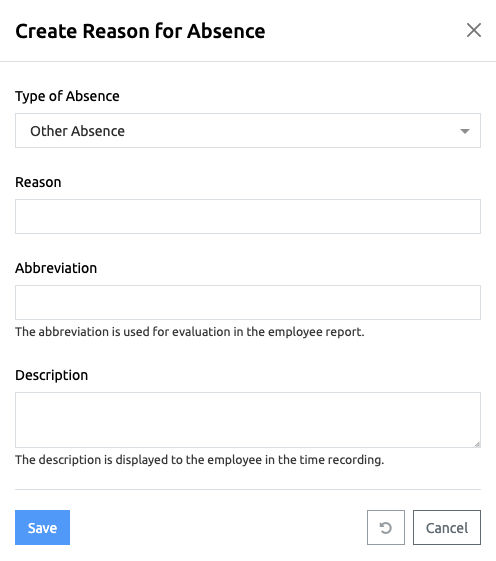
The following properties must/can be specified for a new Reason for Absence:
- Absence Type: Absence type must be selected from the list here. Possible values are:
- Other Absence
- Overtime Reduction
- Informative
- Sick Leave
- Vacation
- Reason: The name of the reason for absence is entered in this input field. This appears when an absence is recorded in time recording.
- Abbreviation: Unique abbreviation, which should contain a maximum of 3 characters, as the abbreviation is also used for Excel reports.
- Description: An additional description can be entered for the reason for absence, which is displayed when an absence is recorded.
The “Save” action creates a new reason for absence. The "Reset" and "Cancel" actions discard the entries and the "Cancel" action closes the dialog.
Edit Reason for Absence
To edit the data of a reason for absence, the action “Edit Reason for Absence” can be executed via the action menu. This opens the "Edit Reason for Absence" dialog in which all properties of the reason for absence (see dialog at "Create Reason for Absence") can be edited.
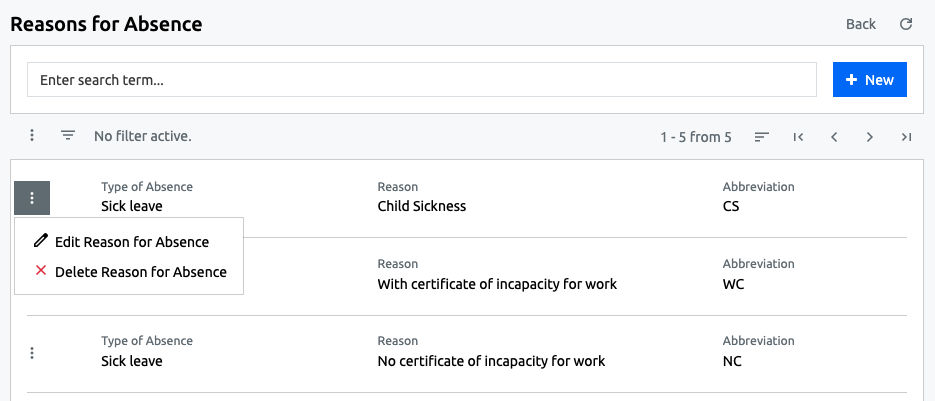
Delete Reason for Absence
A reason for absence can be deleted via the action menu with the action “Delete Reason for Absence”. If you confirm with the "Delete" action in the dialog that follows, the reason for absence is irrevocably deleted.