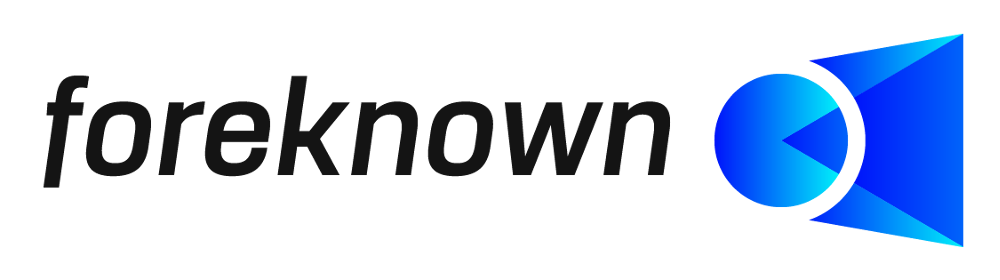Table of Contents
- Introduction
- General Settings
- Time Recording
- Default Settings for Offers
- Default Settings for Orders
- Default Settings for Invoices
- Default Settings for Projects
Introduction
This chapter describes all the settings options of the foreknown app for your account.
The settings dialog is opened via the menu item "System Administration / Settings" and is only accessible for users with the "Account Administrator" role.
General Settings
Setup Assistant
The setup assistant appears on the foreknown home page and is designed to assist you with the initial setup of your foreknown account. As soon as the described steps are completed or the setup assistant should no longer be displayed, you can use the checkbox "Show setup wizard" to determine whether it should be displayed or hidden. This setting affects all account administrators.
Time Recording
Start of Time Recording
With foreknown, a complete time recording system is provided that allows the maintenance of presence, break and absence times and the recording of activities. Associated with this, a time account is managed per employee. In order to define from which date the time recording should start and thus working time bookings are taken into account, a start date for the time recording can be set via this setting.
All working times recorded before this date will not be taken into account when calculating the balances of the time accounts. Any start balances can be posted via the "Time Account" tab in the employee administration.
Half Vacation Days
This input field can be used to define a limit value above which the booking of half vacation days is permitted.
Example: If an employee is only required to work 4 hours on Fridays in accordance with their contract of employment and the limit has been set to 6 hours, this employee can only book full days of vacation on Fridays, as the limit value has not been reached or exceeded.
Configuration of Activity Recording
The dialog for entering an activity contains some optional fields that can be configured as hidden globally if required. Using the checkboxes described below, you can decide for each field whether it should be shown or hidden for employees.
- Hide input fields for start and end time: If this option is checked, the input fields for the start and end time are hidden.
- Hide input field “Thereof billable”: If this option is checked, the input field “Thereof billable” is hidden and the recorded duration is always assumed to be completely billable.
- Hide selection of a task: If this option is checked, the selection of a task is hidden.
- Hide selection of labels: If this option is checked, the option to assign labels to the activity is hidden. Existing labels are also not visible to the employee.
- Hide "On-Call Service" checkbox: If this option is checked, the checkbox for On-Call Service activities is not visible.
Default Settings for Offers
The default settings for offers can be used to influence the creation process of offers and their dispatch via e-mail.
Settings for Creation
- File Name of the Offer: A file name for an offer can be defined in a text field. Placeholders can be used to include certain information in the file name. (see Placeholder)
- Text Block for the Introductory Text: A text block can be selected that is automatically inserted as the introductory text when an offer is created.
- Text Block for the Closing Text: A text block can be selected that is automatically inserted as the closing text when an offer is created.
Settings for E-Mail Dispatch
- E-Mail Sender (Mailer): In this drop-down selection field, a sender for sending offers can be defined. The senders result from the Mail (SMTP) applications created under "System Administration / Applications".
- E-Mail Addresses of CC Recipients: Several e-mail addresses can be entered in a text field, separated by commas. These e-mail addresses are then used as CC recipients for e-mails.
- E-Mail Addresses of BCC Recipients: Several e-mail addresses can be entered in a text field, separated by commas. These e-mail addresses are then used as BCC recipients for e-mails.
- Subject of the E-Mail: A subject for the e-mail for sending the offer can be defined in a text field. Placeholders can be used to include certain information in the subject. (see placeholder)
- Text Block for the E-Mail: A text block can be selected that is used when creating an e-mail to send the offer to the customer.
- Method for sending offer documents: There are four options how non-internal documents of an offer are handled
while sending the offer as e-mail.
- Attach no documents: This option ignores all documents during the dispatch of the offer via e-mail.
- Attach each document: This option adds every relevant document as a separate attachment to the e-mail.
- Attach as combined document: This option combines all relevant documents into one pdf document and attaches this as a separate file to the e-mail. The file name is defined via the separate field "File name of the document attachment".
- Attach in base document: This option integrates the relevant documents into the offer pdf document. There will be only one attached pdf document with the name defined for the offer file name.
- File name of the document attachment: If the "Method for sending offer documents" is set to "Attach as combined document" a file name for the combined document can be defined in a text field. Placeholders can be used to include certain information in the file name. (see Placeholder)
The current values can be changed via the "Edit" button in a pop-up dialogue.
Default Settings for Orders
The default settings for orders can be used to influence the creation process of orders and their dispatch via e-mail.
Settings for Creation
- File Name of the Order: A file name for an order can be defined in a text field. Placeholders can be used to include certain information in the file name. (see Placeholder)
- Text Block for the Introductory Text: A text block can be selected that is automatically inserted as the introductory text when an order is created.
- Text Block for the Closing Text: A text block can be selected that is automatically inserted as the closing text when an order is created.
Settings for E-Mail Dispatch
- E-Mail Sender (Mailer): In this drop-down selection field, a sender for sending orders can be defined. The senders result from the Mail (SMTP) applications created under "System Administration / Applications".
- E-Mail Addresses of CC Recipients: Several e-mail addresses can be entered in a text field, separated by commas. These e-mail addresses are then used as CC recipients for e-mails.
- E-Mail Addresses of BCC Recipients: Several e-mail addresses can be entered in a text field, separated by commas. These e-mail addresses are then used as BCC recipients for e-mails.
- Subject of the E-Mail: A subject for the e-mail for sending the order confirmation can be defined in a text field. Placeholders can be used to include certain information in the subject. (see placeholder)
- Text Block for the E-Mail: A text block can be selected that is used when creating an e-mail to send the order confirmation to the customer.
- Method for sending order documents: There are four options how non-internal documents of an order are handled
while sending the order as e-mail.
- Attach no documents: This option ignores all documents during the dispatch of the order via e-mail.
- Attach each document: This option adds every relevant document as a separate attachment to the e-mail.
- Attach as combined document: This option combines all relevant documents into one pdf document and attaches this as a separate file to the e-mail. The file name is defined via the separate field "File name of the document attachment".
- Attach in base document: This option integrates the relevant documents into the order pdf document. There will be only one attached pdf document with the name defined for the order file name.
- File name of the document attachment: If the "Method for sending order documents" is set to "Attach as combined document" a file name for the combined document can be defined in a text field. Placeholders can be used to include certain information in the file name. (see Placeholder)
The current values can be changed via the "Edit" button in a pop-up dialogue.
Default Settings for Invoices
When creating invoices via the invoice assistant, settings are made that determine how an invoice and associated activity report are generated. The following properties can be used to define default values which are taken into account by the invoice assistant.
Settings for Invoices
- Data Exchange Profile: Specifies the XML format to be used as standard for the electronic invoice. The formats “EN 16931” and “XRechnung” are supported. The XML is inserted into the PDF invoice as an attachment.
- Name of Invoice: A name for an invoice can be defined in a text field. Placeholders can be used to include certain information in the name. (see Placeholder)
- Invoice File Name: A file name for an invoice can be defined in a text field. With the help of placeholders can be used to include certain information in the file name. (see Placeholder)
- Rule for determining the Invoice Date: This selection can be used to specify how the invoice date is to be
determined. The following options are available:
- Last Day of the Service Period: If a service period has been selected, the last day of this period is used as the invoice date.
- Date of Invoice Creation: The current date at the time the invoice is created is used.
- Grouping for Service Entries: A drop-down field can be used to select the type of grouping to be applied to service entries in order to generate invoice items.
- Grouping for Additional Service Entries: A drop-down field can be used to select which type of grouping should be applied to additional services in order to generate invoice items.
- Text Block for the Introductory Text: A text block can be selected that is automatically inserted as the introductory text when an invoice is created.
- Text Block for the Closing Text: A text block can be selected that is automatically inserted as the closing text when an invoice is created.
Settings for Activity Reports
- Create Activity Report in Invoice: Defines whether an activity report should be integrated into the invoice document. Assumes that the invoice template used supports the output and that the output is integrated via the variable "showServiceEntryData".
- Ignore separate activity report when sending invoices: Defines whether an activity report should be added as an attachment when sending the invoice via e-mail.
- File Name of the Activity Report: A file name for an activity report can be defined in a text field. Placeholders can be used to include certain information in the file name. (see Placeholder)
Settings for E-Mail Dispatch
- E-Mail Sender (Mailer): In this drop-down selection field, a sender for sending invoices and activity reports can be defined. The senders result from the Mail (SMTP) applications created under "System Administration / Applications".
- E-Mail Addresses of CC Recipients: Several e-mail addresses can be entered in a text field, separated by commas. These e-mail addresses are then used as CC recipients for e-mails.
- E-Mail Addresses of BCC Recipients: Several e-mail addresses can be entered in a text field, separated by commas. These e-mail addresses are then used as BCC recipients for e-mails.
- Subject of the E-Mail (Invoice): A subject for the e-mail for sending the invoice can be defined in a text field. Placeholders can be used to include certain information in the subject. (see placeholder)
- Text Block for the E-Mail (Invoice): A text block can be selected which is inserted into the e-mail when an e-mail is created for sending the invoice to the customer.
- Subject of the E-Mail (Activity Report): A subject for the e-mail for sending the activity report can be defined in a text field. Placeholders can be used to include certain information in the subject. (see placeholder)
- Text Block for the E-Mail (Activity Report): A text block can be selected which is inserted into the e-mail when an e-mail is created for sending the activity report to the customer.
- Method for sending invoice documents: There are four options how non-internal documents of an invoice are handled
while sending the invoice as e-mail.
- Attach no documents: This option ignores all documents during the dispatch of the invoice via e-mail.
- Attach each document: This option adds every relevant document as a separate attachment to the e-mail.
- Attach as combined document: This option combines all relevant documents into one pdf document and attaches this as a separate file to the e-mail. The file name is defined via the separate field "File name of the document attachment".
- Attach in base document: This option integrates the relevant documents into the invoice pdf document. There will be only one attached pdf document with the name defined for the invoice file name.
- File name of the document attachment: If the "Method for sending invoice documents" is set to "Attach as combined document" a file name for the combined document can be defined in a text field. Placeholders can be used to include certain information in the file name. (see Placeholder)
The current values can be changed via the "Edit" button in a pop-up dialogue.
Placeholder
All placeholders are described below.
Placeholders that are labelled as optional must be marked with a question mark in the placeholder. Otherwise, the placeholder would not be replaced if the required data is not available.
Example: {?customerNumber}
- Offers
- Offer Date: see placeholder for a date value
- Offer Number: {offerNumber}
- Customer Name: {customerName}
- Customer Number (optional): {customerNumber}
- Orders
- Order Date: see placeholder for a date value
- Order Number: {orderNumber}
- Order Version: {versionNumber}
- Name of the Customer: {customerName}
- Customer Number (optional): {customerNumber}
- Invoices, combined documents, and activity reports:
- Invoice Date: see placeholder for a date value
- Start Date of the Service Period (optional): The start date of the selected service period and all its parts can be integrated
into the name of the invoice using the following placeholders.
- {SSYYYY}: Complete Year
- {SSYY}: Year as two-digit number
- {SSMM}: Month as two-digit number
- {SSMMM}: Month as text (short version e.g. Jan)
- {SSMMMM}: Month as text (long version e.g. January)
- {SSDD}: Day as two-digit number
- {SSW}: Week as one or two-digit number
- {SSWW}: Week as two-digit number (with leading zeros)
- End Date of the Service Period (optional): The end date of the selected service period and all its parts can be integrated
into the name of the invoice using the following placeholders.
- {SEYYYY}: Complete Year
- {SEYY}: Year as two-digit number
- {SEMM}: Month as two-digit number
- {SEMMM}: Month as text (short version e.g. Jan)
- {SEMMMM}: Month as text (long version e.g. January)
- {SEDD}: Day as two-digit number
- {SEW}: Week as one or two-digit number
- {SEWW}: Week as two-digit number (with leading zeros)
- Invoice Number: {invoiceNumber}
- Name of Customer: {customerName}
- Customer Number (optional): {customerNumber}
- Order Reference (optional): {orderReference}
- Order Number (optional): {orderNumber}
- Order Name (optional): {orderName}
- Cost Center of the Order (optional): {costCenterId}
Placeholder for a date value
- {YYYY}: Complete year number
- {YY}: Two-digit year
- {MM}: Month as two-digit number
- {MMM}: Month as text (short version e.g. Jan)
- {MMMM}: Month as text (long version e.g. January)
- {DD}: Day as a two-digit number
- {W}: Week as one or two-digit number
- {WW}: Week as a two-digit number
Example: A file name is to be generated for an invoice that contains the customer no., the order no. and the invoice no. and the service end date.
Solution: {invoiceNumber}_{customerNumber}_{orderNumber}_{SEYYYY}{SEMM}{SEDD} Result: IV-2023-10023_CU-10002_OR_2023_10035_20231231.pdf
IMPORTANT: Please note that for all settings that generate a file name only contains characters that are permitted for file names. It is recommended that only letters, numbers and characters such as underscore, hyphen should be used. Umlauts or characters such as ampersands or question marks can be problematic for some operating systems.
Default Settings for Projects
The default settings for projects can be used to influence the creation process of projects. Use the "Edit" button on the right to open the "Edit Settings" dialog.
Settings for Creation
-
Standard Permission Group: Select the permission group, which should be assigned to new internal or external projects by default.
Important: Assigning an authorization group directly ensures that new projects can only be accessed by authorized employees. This means that automatically created projects from Jira automatically receive authorization protection in foreknown.