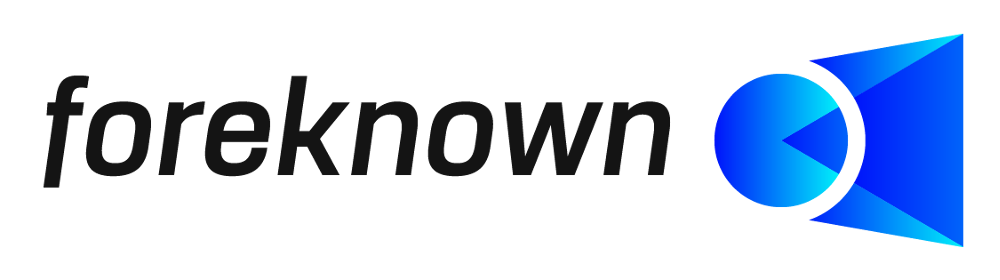Table of Contents
Introduction
Number ranges are responsible in foreknown for the automatic assignment of the numbers to customer, invoice, offer, order and internal order numbers.
In the number ranges dialog of foreknown the above mentioned number ranges can be edited as well as reset. Furthermore, the current value of the number range as well as the current pattern can be viewed in the list display of all number ranges.
Note: Please also have a look at our Best Practices article on Number Ranges to learn even more.
Overview
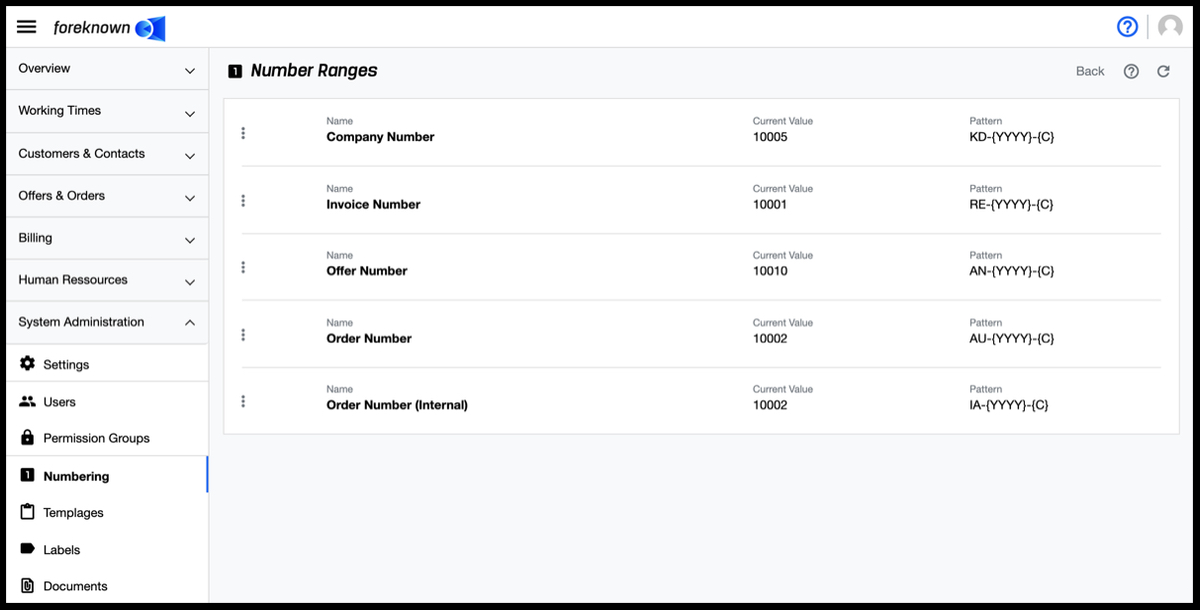
In the list view, the action menu (three dots) and all necessary information are displayed for each number range:
- Name: The name always describes the scope of the number range. Eg: Customer number is the number range that will be assigned to a new customer.
- Current value: The current value is the value that was last assigned in the {C} position.
- Pattern: This displays the pattern used to generate the value, which can be changed in the "Edit" dialog. Possible placeholders:
- {C}: Generated number from number range.
- {DD}: Day of creation.
- {MM}: Month of creation.
- {YY}: Year of creation(Short).
- {YYY}: Year of creation(Written out).
Edit Number Ranges
To edit one of the number ranges, it is necessary to click on the three dots at the beginning of each number range and then "Edit Number Range". This will open the "Edit Number Range" dialog:
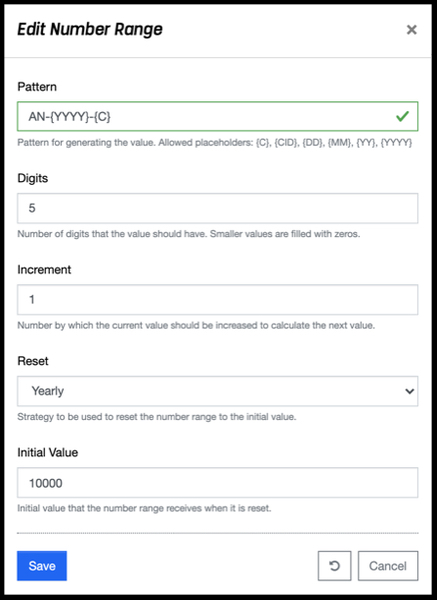
The following properties can be edited for a number range:
- Pattern: The pattern for generating the value is specified here. Possible placeholders:
- {C}: Generated number from number range.
- {DD}: Day of generation.
- {MM}: Month of creation.
- {YY}: Year of creation(Short). 1st {YYY}: Year of creation(Written out).
- Digits: Number of digits that the value "{C}" should have.
- Increment: Value with which the value "{C}" will be added at each new creation.
- Reset: The cycle in which the numbering is reset to 0 can be selected from a drop-down list.
- Initial value: Here the value is entered, which the number range(value of {C}) gets after resetting.
With the "Save" action, the changes made are applied. With the action "Reset" and "Cancel" the entries are discarded and in case of the action "Cancel" the dialog is closed.
Reset Number Range
Clicking on the three dots in each row and then "Delete Number Range" will open the "Reset Number Range" dialog:
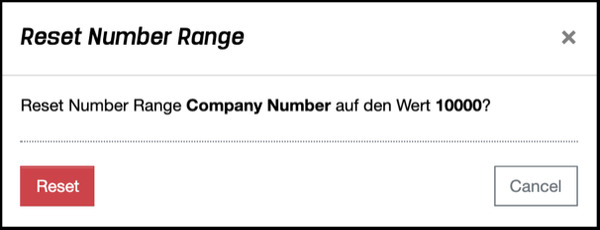
If you confirm here with the "Reset" button, the value of the current number range will be set to the entry in the "Initial Value" field in the "Edit Number Range" dialog.
Project Number Ranges

Number ranges also play a role in projects. Here, tasks are automatically assigned a number with the pattern {Projectkey}-{C}, where {C} is the generated number from the number range. Here, however, the number ranges cannot be edited or reset. This ensures that no duplicate numbering occurs.