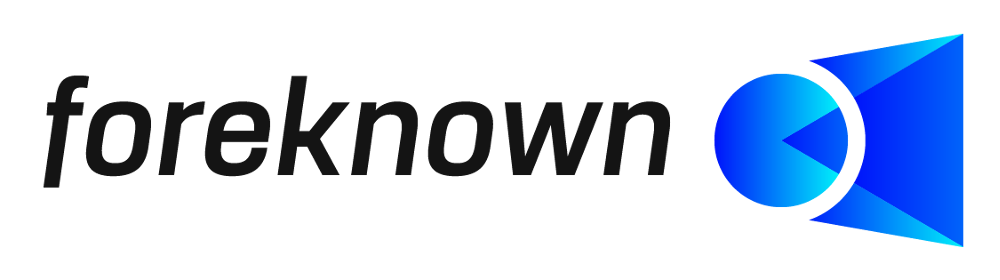Table of Contents
Introduction
Service types are needed to distinguish different types/roles with their own billing and cost rates for the costing and billing of time-dependent services. Generally, service types can be based on roles such as Junior Project Manager, Senior Project Manager, Architect, Developer, Designer.
Service types are used when creating offers in order to define service positions for each service type in an offer position. In this way, offer positions are given a monetary value.
The maintenance of service types can be accessed via the menu item "Billing / Service Types" as a user with the role "Accountant".
Note: Also check out our best practices article on service types for more information.
Search Service Type
If you open the "Service Types" dialog, you will see the following dialog:
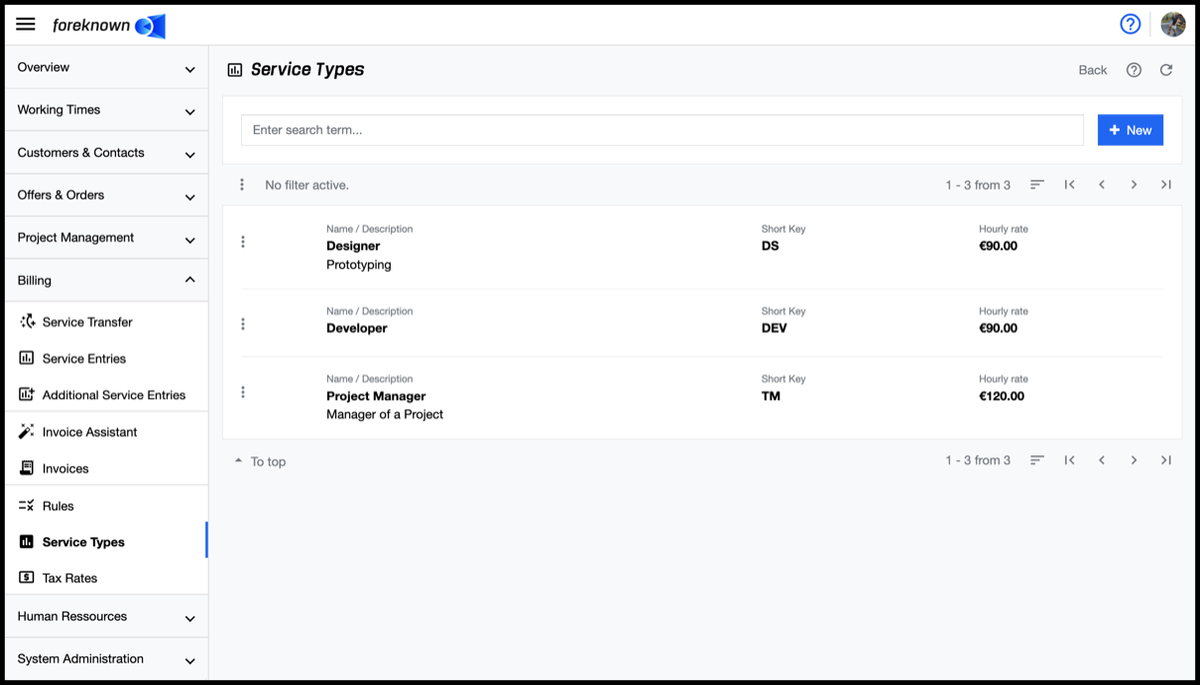
In the upper area of the dialog is the search field and the "+ New" button (see also Create Service Type). Below this area, all service types already created are displayed in the form of a scrollable list.
If you now enter a search term in the input field, the list will only show the service types that contain the entered search term in their name. In this way, individual service types can be found and edited quickly.
Create Service Type
To create a new service type, click on the "+ New" button located at the top right of the search field in the upper right corner. This button opens the popup dialog "Create Service Type".
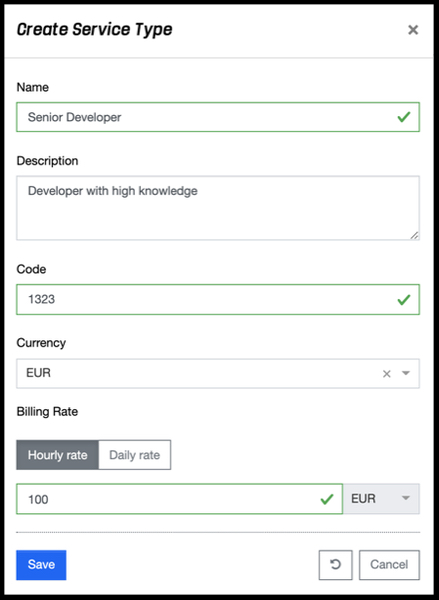
The following properties can/must be specified for a new service type:
- Name: Unique name of the service type.
- Description: Description of the service type to clearly distinguish it from others.
- Code: An abbreviated form of the name or a number can be entered here.
- Currency: Currency of the service type. This is used for offers when the service type is used and cannot be changed later.
- Billing Rate:
- Specify whether the service type is to be billed at an hourly or daily rate.
- A corresponding hourly or daily rate is stored, which is used as the default value for service positions and can be overwritten.
With the action "Save" a new service type is created. With the action "Reset" and "Cancel" the entries are discarded and in case of the action "Cancel" the dialog is closed.
Edit Service Type
The properties of a service type can be edited via a popup dialog. This is opened from the list of service types by clicking on the three dots at the beginning of each line and then select "Edit Service Type".
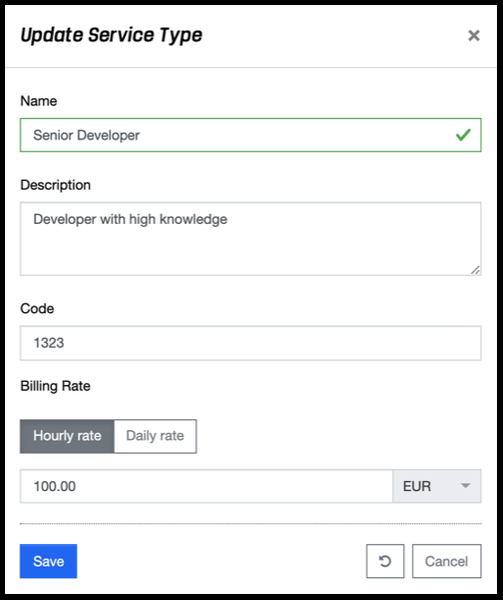
The "Update Service Type" dialog opens, through which all properties of a service type can be changed. The "Update Service Type" dialog differs from the "Create Service Type" dialog only in that the currency can no longer be changed.
By clicking on the three dots at the beginning of each line and then "Delete Service Type", a service type can be removed. A confirmation dialog opens, which must be confirmed with the action "Delete".