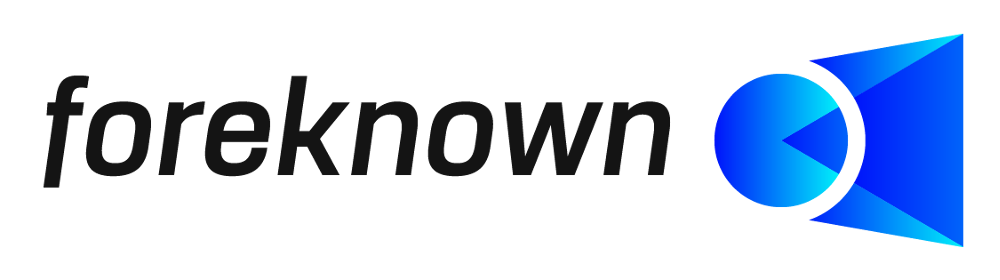Table of Contents
Introduction
The creation of article groups serves to better structure all articles in foreknown. In this way related articles such as licenses, travel expenses or server instances can be grouped together.
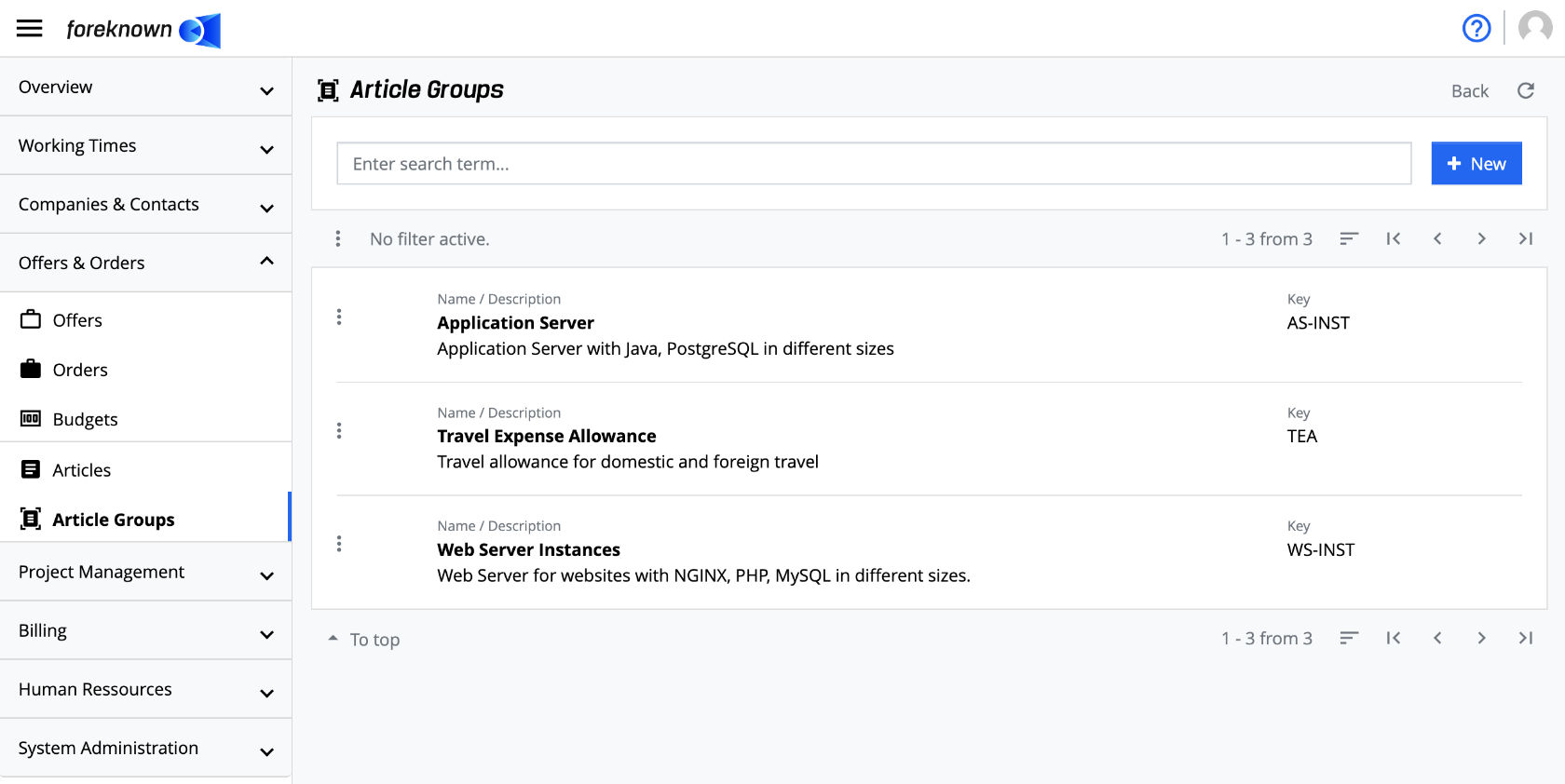
The management of article groups is accessible via the menu item "Offer & Orders / Article Groups" for users with the role of "Account Manager" and "Accountant" role.
Search Article Group
In the upper area of the list view is the search field and the "+ New" button (see also Create Article Group). Below this area all already created article groups are displayed in form of a list, which is scrollable, filterable and sortable.
If you enter a search term in the input field, the list will only show the article groups that contain the entered search term in their name or key. In this way, individual article groups can be found quickly and opened for editing.
Create Article Group
To create a new article group, click on the "+ New" button located in the upper right corner in the upper right corner. This button opens the popup dialog "Create Article Group".
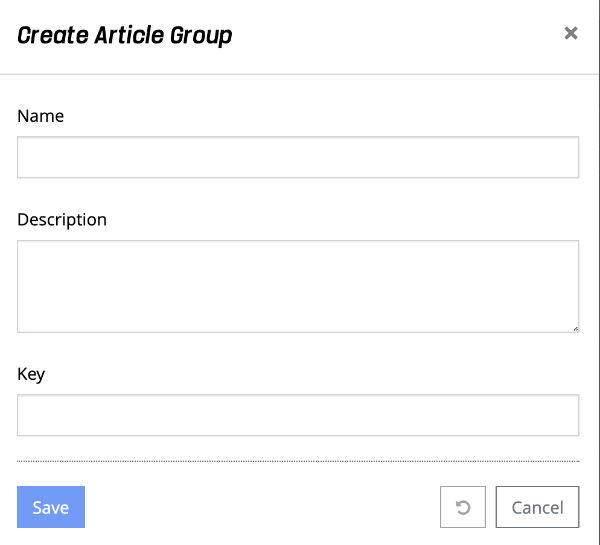
The following properties must/could be specified for a new article group:
- Name: A name for the article group must be specified here.
- Description: Additional information about the article group can be specified here.
- Key: By entering a key, the search for an article group can be optimized.
With the action "Save" a new article group is created. With the action "Reset" and "Cancel" the entries are discarded and in case of the action "Cancel" the dialog is closed.
Edit Article Group
To edit the data of an article group, the action "Edit Article Group" can be executed via the action menu. This opens the corresponding dialog, in which all properties of the article group (see dialog under "Create article group") can be edited.
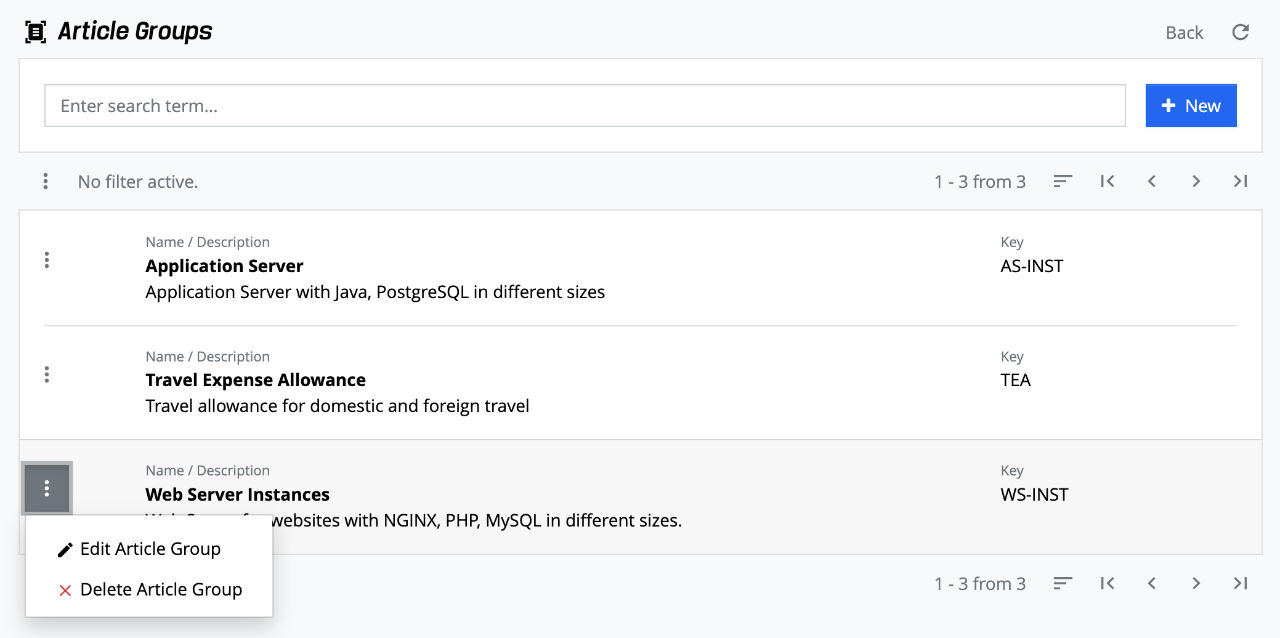
Delete Article Group
Via the action menu with the action "Delete Article Group" an article group can be deleted again. If you confirm with the action "Delete" in the following dialog, the article group will be irrevocably deleted.